Invoices and bank payments
When your customer chooses to pay using regular bank transfer, Fienta sends them an invoice issued in the name of your organisation. The invoice includes instructions for making the payment to Fienta's bank account. This allows us to automatically check for the payment and send out the tickets.
The tickets will be reserved and the order remains in Pending status until the payment is completed.
Settings
Invoice payments are enabled by default for all events. You can disable them by navigating to Organiser settings > Payment methods. You can also decide whether tickets are sent upon receiving the payment or immediately when the order is placed.
Please contact us if you need to set up invoice payments on a per-event basis.
PDF receipts and invoices
Ticket buyers can request invoices and receipts which are issued in the name of the event organiser and sent via email as PDF files.
Receipts are sent after successful payments made via bank link or by card.
Invoices are sent when the customer opts to pay using a regular bank transfer. These invoices include instructions for payment to Fienta's bank account.
In both cases, the buyer is required to complete the following form with their details:
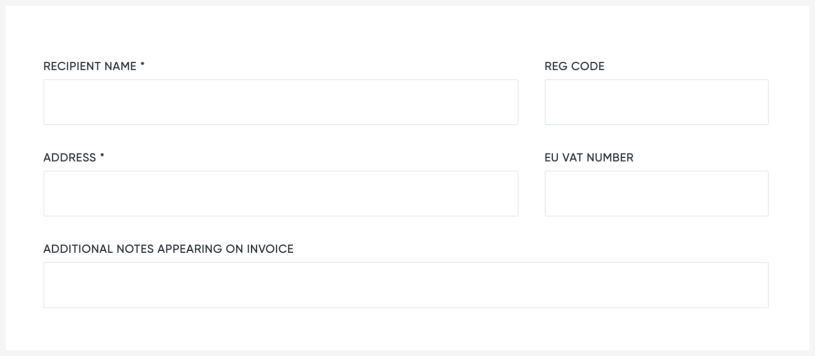
XML invoices
In some countries, we also include machine-readable XML invoices alongside the regular PDF versions.
eInvoices
In certain countries, such as Estonia, we also support eInvoices. These are electronic, machine-readable documents sent directly from Fienta to your customer's accounting system. This streamlines the process, reduces errors, and eliminates the need for manual entry by accountants.
Your buyers can request eInvoices during ticket purchase, and Fienta sends them out automatically. eInvoicing is available when both the seller and buyer are from supported countries.

Manually sending invoices
If your customer did not request an invoice during the purchase, you can still generate and send one afterwards. To do so, click the “Create invoice” button on the order page.

Fill in the details and send the invoice to your buyer:
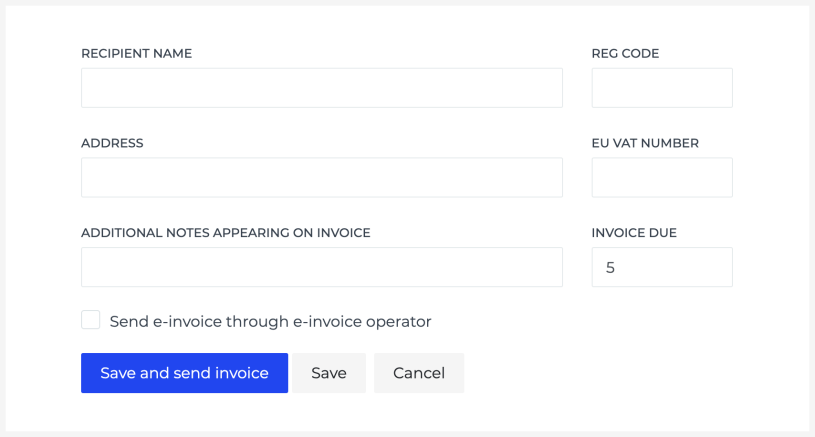
Invoices can be created by the organiser and also by the buyer on their order management page.
Changing an invoice
To edit an already-issued invoice, navigate to the order page, find the “Edit” button in the invoice section, and update the details as needed:
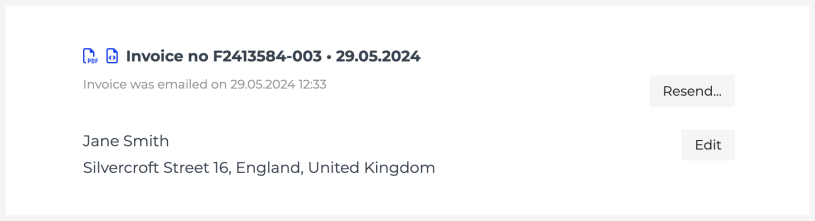
Invoices can be updated by the organiser and also by the buyer on their order management page.
Cancelling a pending invoice
If necessary, a pending invoice can be cancelled. To do that:
Open the pending invoice order.
Click the “Cancel order” button.
This action cancels both the order and the invoice, releases the tickets, and generates a credit invoice, which is automatically sent to the buyer.
Pending invoices can be cancelled by the organiser and also by the buyer on their order management page.
Reminders
Fienta sends automatic reminders for unpaid invoices:
The first reminder is sent one day after the invoice's due date.
Subsequent reminders are sent every five days until the invoice is paid or cancelled.
No reminders are sent after the event has ended.
The reminder email includes a link that allows buyers to cancel their order if necessary.
Credit invoices
Fienta automatically generates and sends credit invoices for refunds or when a pending invoice is cancelled.