Reservations
Tickets can be reserved for selling them later.
You can find the ticket reservation tool in the "Sales" > "Orders and tickets" menu of the event view.
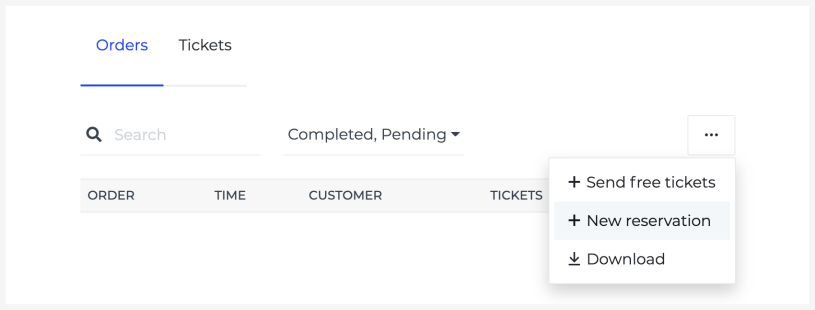
Set the number of tickets:
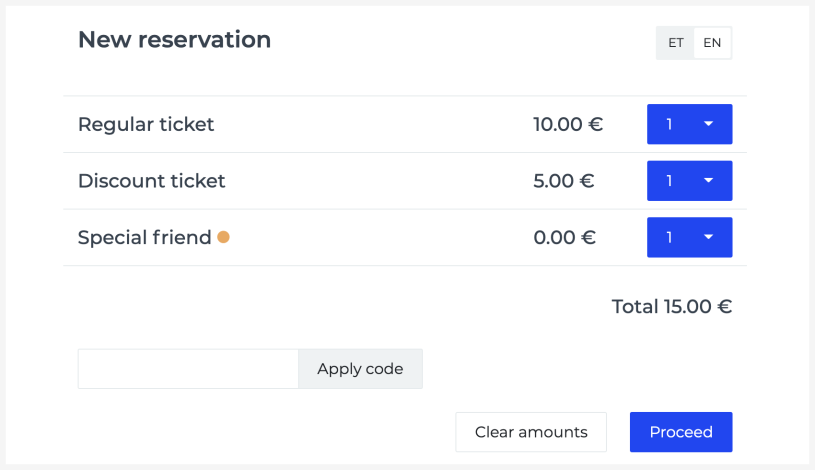
Enter the customer's details or a keyword to find the reservation later quickly. You can also change the entered data if needed.
Changing a reservation
You can add or remove tickets from existing reservations. Also, it's possible to allocate a portion of tickets to a new reservation — for instance, if you need to send a payment link to a buyer for specific tickets.
Adding tickets
Click on the "Add tickets" button below the tickets, select the ticket types from the presented selection, and add them to the reservation. For events with reserved seating, you can also choose seats from the seating plan.

Deleting tickets
Click on the "Edit" button below the tickets, select the tickets you want to remove, and confirm to delete them:
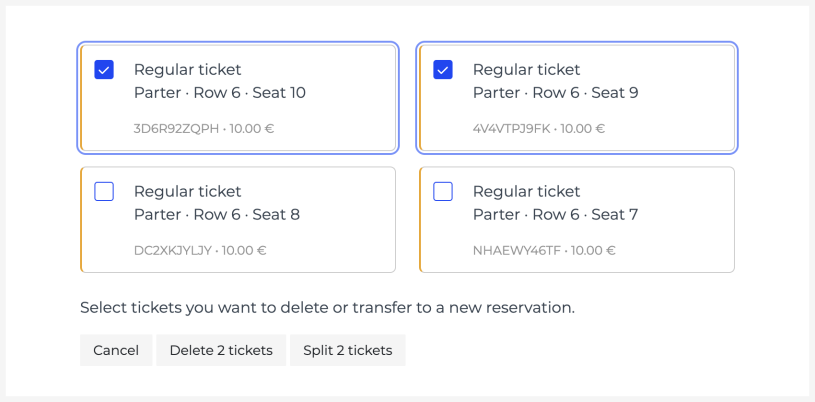
Splitting a reservation
To split a reservation, click on the "Edit" button below the tickets, select the tickets, and click "Split". A new reservation will be created, with the buyer's information copied from the original reservation.
Selling reserved tickets
Your customers can pay for the reserved tickets in three ways:
Via payment link.
You can copy the link on the reservation page and send it to your customer via a preferred communication channel. The buyer can choose between all our usual payment methods at the payment link.
By invoice/manual bank transfer.
You can email the invoice to the buyer in PDF format. In some countries, you can also send it in a machine-readable format, if necessary. After the invoice is created, the reservation becomes a pending order. Read more about invoice payments.
At POS at the venue.
If the POS sales interface is activated in your account, you can also sell reserved tickets for cash or card payment. Read more in the POS sales manual.