Validating third party tickets
Fienta enables you to validate barcode and QR code-based tickets issued by third-party ticket providers. To use this feature, you need to import the ticket codes into Fienta's database. Once imported, you can scan these codes using our mobile app.
Setup
Follow these steps to import ticket codes into Fienta:
1. Prepare your data:
You can only import ticket codes. Additional details such as ticket type, price, or the ticket owner's name cannot be imported.
Ensure your data is in a CSV file format with the following requirements:
The file must include a column titled "code" containing the ticket codes.
Additional columns are allowed but will be ignored during the import process. Use a comma (,) or semicolon (;) to separate columns.
2. Navigate to the import page:
Go to the "Orders & tickets" page, open the "Tickets" tab, and select the "Import tickets" option from the "+" menu.
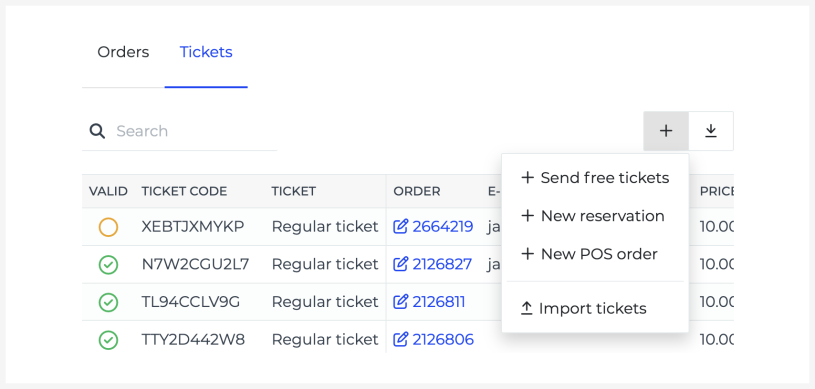
3. Import the CSV file:
Upload the prepared CSV file into Fienta.
Result
Once the import is successful, you'll see a new tab called "Imported tickets" on the "Orders & tickets" page. This tab includes:
Ticket codes: The unique ticket identifiers.
Scanned status: Shows whether a ticket has been scanned.
Timestamp: Displays the date and time of the scan, if applicable.
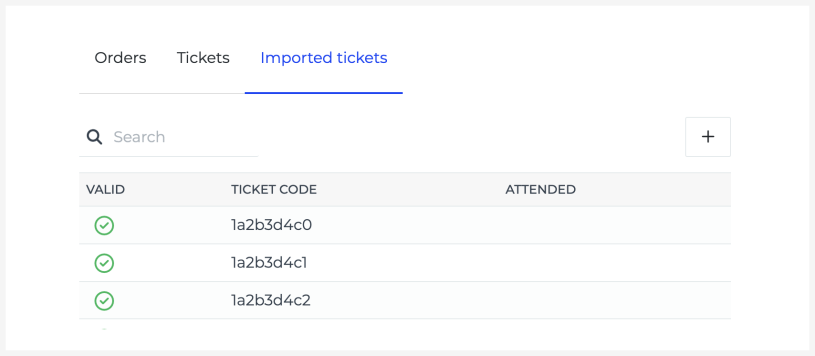
Scanning imported tickets
You can use Fienta's mobile app to validate imported tickets. Here's how it works:
Scan the code on the ticket. The app supports both QR codes and barcodes.
View validation results. The app will display the ticket's validity status along with a note to check the ticket type and amount from the ticket.