Registration forms and requesting additional information
By default, when completing a ticket purchase or registering for a free event, your customers only have to enter an email address to receive the confirmation email with the ticket. Suppose you need more information about the buyer or attendee, for example, their name, organisation or dietary preference. In that case, you can add various additional questions to the ticket purchase page, which are displayed to the buyer either once per purchase or separately for each ticket.
Setup
You can set up the order form at "Edit" > "Order form" in the event view. To add a question, choose whether you want to receive information once for the entire order or separately per each ticket/attendee.
For example, the latter is useful when you need to collect a set of data for each participant – name, position, email address, etc.
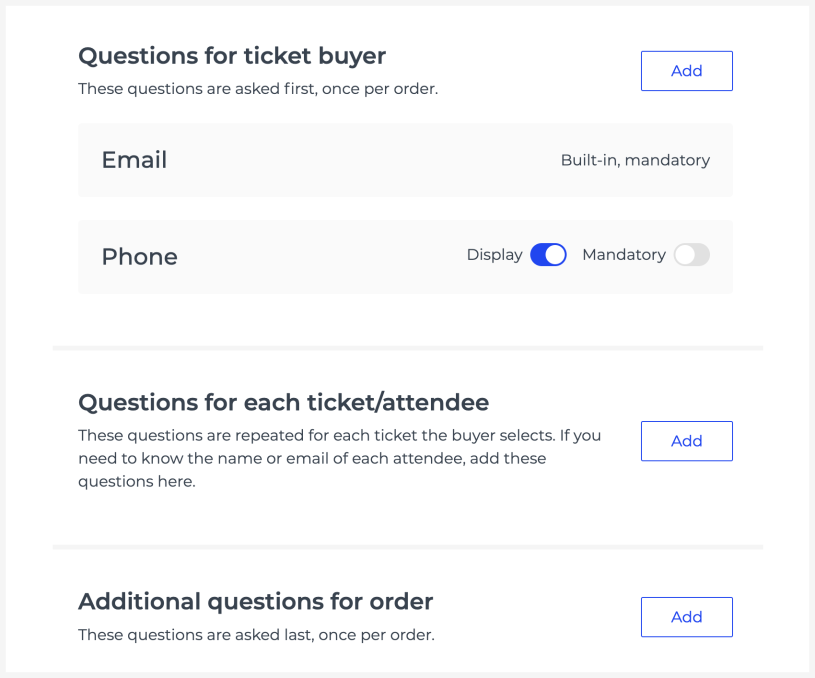
Depending on the data you collect, you can choose an appropriate format for the answer:
Questions where the respondent must enter a value: text, email address, number and date.
Questions where the respondent must choose exactly one option: radio buttons and single-select dropdown menu.
Questions where the respondent can choose one or more options: checkboxes and multi-select dropdown menu.
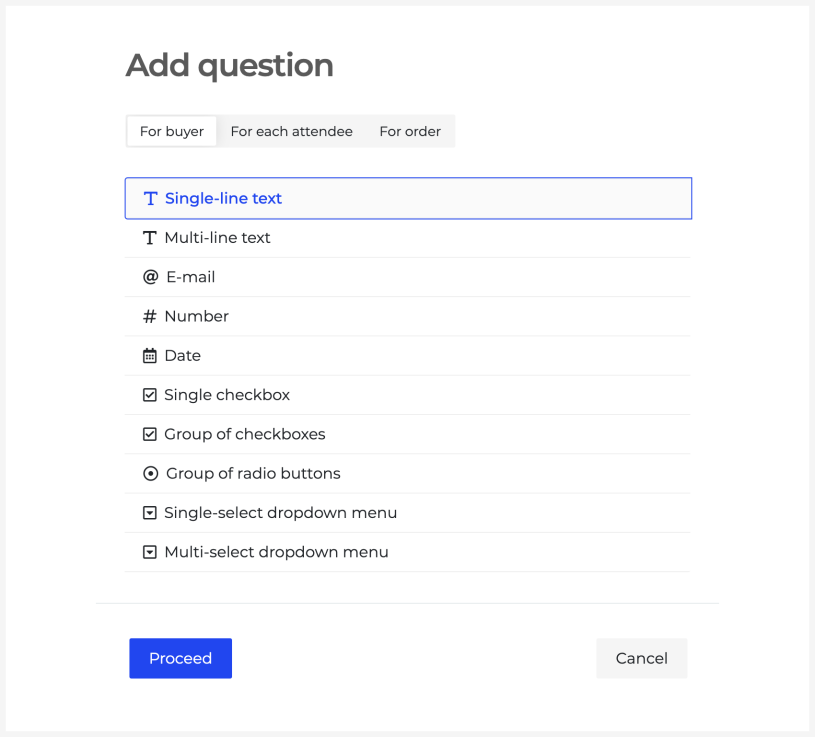
It is possible to mark questions as mandatory and answers as unique in the context of the event, for example so that each participant has to use a unique email address.
All fields are visible by default, but you can set them to appear only when the buyer chooses a specific ticket type or types.
You can also hide a question so it won't appear on the checkout page but keeps the answers visible for you in the backend.
Questions in different languages
For multilingual events, you can enter the question label in each language.
Answers
You can see all the answers entered in the order form in the event view at "Sales" > "Orders & tickets" > "Tickets" page, where you can also download them in XLS format.
You can display the answers in the ticket email, PDF, or scanner when validating the ticket. You can find the corresponding settings on the question creation page.
Filling out the registration form after the purchase
By default, the entire order form is displayed when making a purchase.
It is possible to turn on an additional setting that does not display the ticket/participant-specific fields when purchasing the tickets. In this case, after payment, the buyer will receive a private link via email, which allows them to forward tickets and fill in ticket-specific data.
If you would like to use the ticket assign feature for your event and set up the order form to be filled at a later stage, please contact us via email at [email protected].